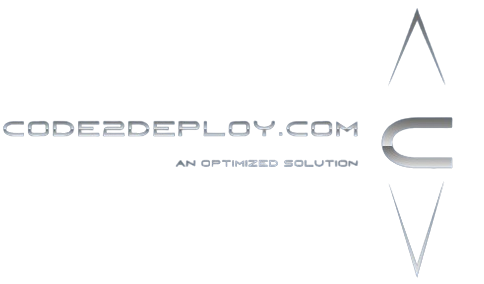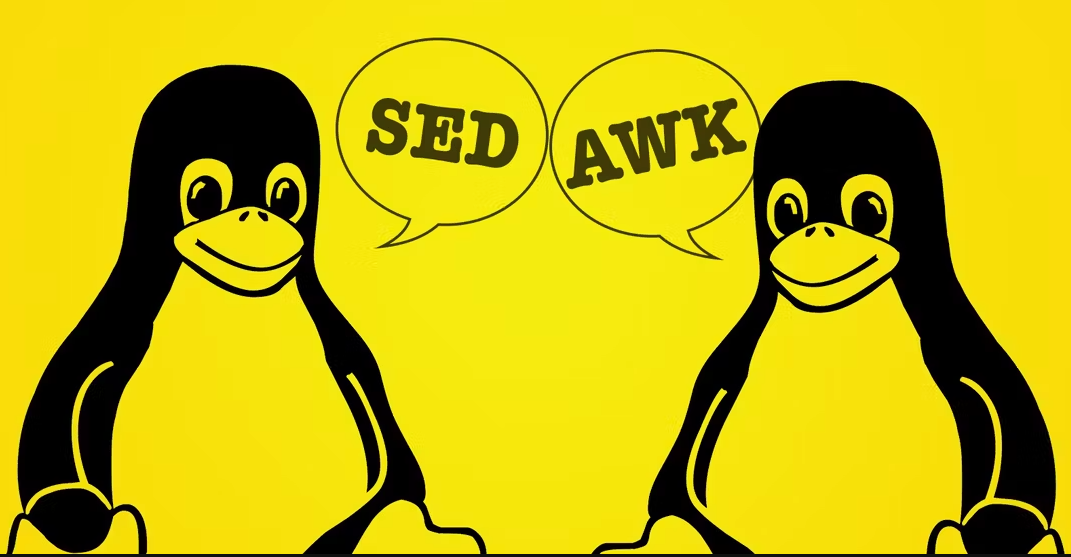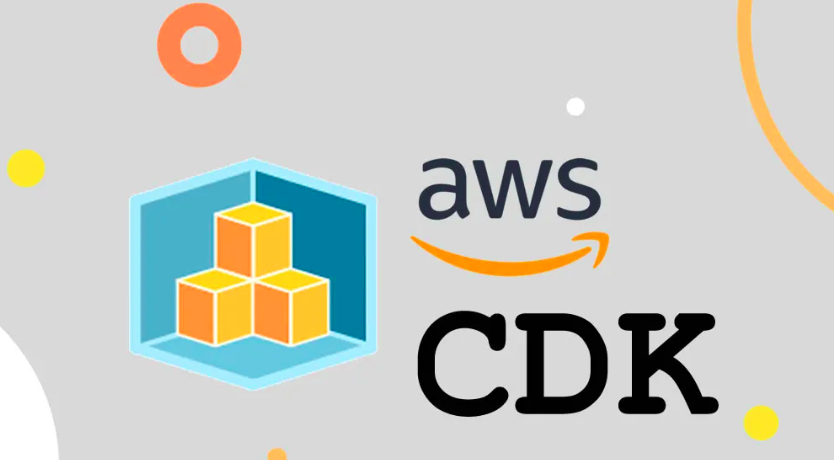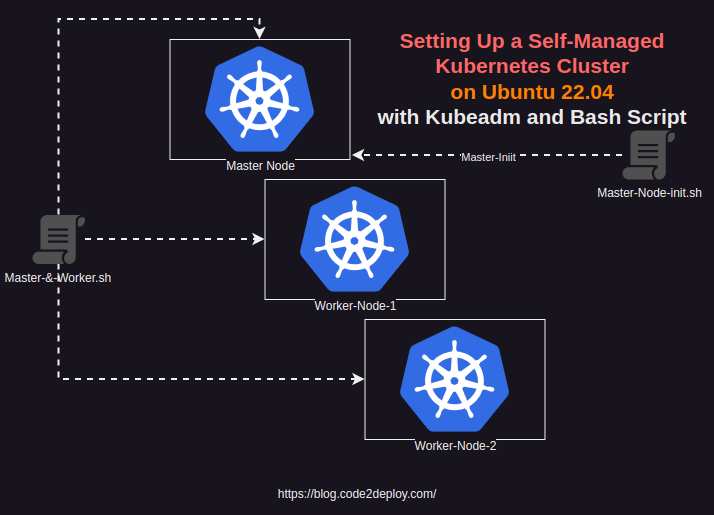awk and sed are both powerful text processing utilities commonly found in Unix-like operating systems. While they share some similarities and can perform overlapping tasks, they have distinct functionalities and usage scenarios:
- Purpose:
- awk: It is primarily used for data extraction and reporting. awk processes files line by line, allowing you to specify patterns to match and actions to perform on the matched lines.
- sed: It is primarily used for text manipulation and transformation. sed operates on streams of text, allowing you to perform text substitutions, deletions, insertions, and other editing operations.
- Syntax:
- awk: It follows a pattern-action syntax, where you define patterns to match lines and corresponding actions to perform on those lines.
- sed: It uses a series of commands to specify text editing operations. Each command typically follows the structure address command arguments, where the address specifies the lines to operate on, and the command specifies the operation to perform.
- Functionality:
- awk: It excels at processing structured data, such as delimited fields. awk allows you to split input lines into fields based on specified delimiters, perform arithmetic operations, and generate formatted output.
- sed: It is well-suited for simple text transformations and editing tasks, such as search and replace, line insertion or deletion, and basic text filtering.
- Flexibility:
- awk: It provides more advanced programming capabilities, including variables, control structures (like loops and conditionals), and user-defined functions, making it more versatile for complex data processing tasks.
- sed: It is more streamlined and specialized for simple text editing tasks. While it lacks the advanced programming features of awk, its concise syntax and ease of use make it ideal for quick text manipulations.
- Typical Use Cases:
- awk: Used for parsing structured data files (such as CSV or tab-delimited files), generating reports, and performing complex data transformations.
- sed: Used for editing configuration files, performing batch text replacements, preprocessing text input for further processing, and other basic text editing tasks.
In summary, while both awk and sed are valuable tools for text processing in Unix-like environments, awk is more suitable for data extraction and reporting tasks involving structured data, while sed is better suited for simple text manipulation and editing operations.
awk Examples and Use Cases:
- Extracting Specific Fields from a CSV File:
- Use Case: Suppose you have a CSV file with multiple columns, and you want to extract only certain fields.
- Example Command: awk -F’,’ ‘{print $1, $3}’ data.csv
- This command prints the first and third fields of each line in the CSV file data.csv, assuming fields are delimited by commas.
- Calculating Summary Statistics from a Data File:
- Use Case: You have a data file with numerical values in one column, and you want to calculate summary statistics such as mean, median, and standard deviation.
- Example Command: awk ‘{sum+=$1} END {print “Mean:”, sum/NR, “Median:”, median, “Standard Deviation:”, stdev}’ data.txt
- This command calculates the mean, median, and standard deviation of the values in the first column of data.txt.
- Filtering Lines Based on Conditions:
- Use Case: You want to filter lines from a log file that contain errors or warnings.
- Example Command: awk ‘/ERROR/ || /WARNING/’ logfile.txt
- This command prints lines from logfile.txt that contain either “ERROR” or “WARNING”.
sed Examples and Use Cases:
- Search and Replace in a Text File:
- Use Case: You want to replace all occurrences of a specific word or pattern with another word in a text file.
- Example Command: sed ‘s/old_word/new_word/g’ input.txt > output.txt
- This command replaces all occurrences of “old_word” with “new_word” in input.txt and writes the result to output.txt.
- Delete Lines Matching a Pattern:
- Use Case: You need to remove lines from a configuration file that contain a certain pattern.
- Example Command: sed ‘/pattern/d’ config.txt > new_config.txt
- This command deletes all lines from config.txt that contain the specified pattern and saves the modified content to new_config.txt.
- Inserting Text at Specific Positions:
- Use Case: You want to add a header or footer to a text file.
- Example Command: sed ‘1i\Header Text’ input.txt > output.txt
- This command inserts “Header Text” at the beginning of input.txt and writes the result to output.txt.
These examples demonstrate the versatility of awk and sed in performing various text processing tasks, from data extraction and manipulation to text editing and transformation.
Some examples of how a DevOps engineer and a QA engineer might use awk and sed in their daily tasks:
DevOps Engineer:
- Log Analysis and Parsing:
- Use Case: DevOps engineers often deal with log files generated by applications and system processes. They may need to extract specific information or perform analysis on these logs.
- Example Command: awk ‘/ERROR/ {print $0}’ app.log
- Description: This command prints all lines from app.log containing the word “ERROR”, allowing the engineer to quickly identify and investigate errors in the application.
- Configuration File Management:
- Use Case: DevOps engineers frequently manage configuration files for various services and applications. They may need to update configurations or perform batch changes.
- Example Command: sed -i ‘s/old_value/new_value/g’ config.ini
- Description: This command performs an in-place replacement of all occurrences of “old_value” with “new_value” in the config.ini file, helping the engineer automate configuration updates across environments.
- CI/CD Pipeline Scripting:
- Use Case: DevOps engineers often work on scripting tasks related to CI/CD pipelines, such as generating build scripts or processing pipeline logs.
- Example Command: awk -F’,’ ‘{print $2}’ pipeline.csv
- Description: This command extracts the second field (e.g., the status of a build) from each line in a CSV file containing pipeline information, allowing the engineer to analyze build statuses or generate reports.
QA Engineer:
- Test Data Generation:
- Use Case: QA engineers frequently need to generate test data for their test cases, often based on existing datasets or templates.
- Example Command: sed ‘s/placeholder_value/actual_value/g’ test_data_template.json > test_data.json
- Description: This command replaces placeholder values in a JSON template file with actual values, creating test data that can be used in automated or manual test cases.
- Test Result Analysis:
- Use Case: QA engineers analyze test results to identify issues and trends, which may involve parsing and aggregating data from test reports.
- Example Command: awk ‘/Failed/ {print $0}’ test_results.log
- Description: This command extracts lines from a test results log file that contain information about failed tests, allowing the QA engineer to focus on diagnosing and fixing failures.
- Test Script Maintenance:
- Use Case: QA engineers maintain test scripts and scenarios, which may involve updating test data or making changes to test steps.
- Example Command: sed -i ‘s/old_step/new_step/g’ test_script.py
- Description: This command updates a Python test script by replacing occurrences of an old test step with a new one, helping the QA engineer keep test scripts aligned with changes in application behavior or requirements.
These examples illustrate how awk and sed can be valuable tools for DevOps engineers and QA engineers in tasks such as log analysis, configuration management, test data generation, and test result analysis.
Step-by-Step guide to learning awk:
Step 1: Understanding awk Basics
- Introduction to awk:
- Learn what awk is and its purpose. Understand that awk is a powerful text processing tool used for pattern scanning and processing.
- Basic Syntax:
- Understand the basic syntax of an awk command: awk ‘{ pattern { action } }’ file. The pattern specifies what lines to match, and the action specifies what to do with the matched lines.
- Running awk Commands:
- Learn how to run awk commands from the command line or within scripts. Practice running simple awk commands to print lines, perform basic operations, and filter text.
Step 2: Field and Record Processing
- Understanding Fields and Records:
- Learn about fields and records in awk. Understand that awk processes input data as records (usually lines) and divides each record into fields based on specified delimiters (usually whitespace).
- Accessing Fields:
- Learn how to access fields in awk using the $ symbol followed by the field number. Practice printing specific fields from input records.
- Field Separators:
- Understand how to specify custom field separators using the -F option in awk. Experiment with different field separators to process non-whitespace delimited data.
Step 3: Conditional Statements and Control Structures
- Using Conditional Statements:
- Learn how to use conditional statements (if, else, else if) in awk to perform actions based on specific conditions. Practice writing awk commands with conditional statements.
- Looping Constructs:
- Understand how to use looping constructs (while, for) in awk to iterate over records or perform repetitive tasks. Practice writing awk commands with loops to process multiple records.
Step 4: Advanced awk Features
- Built-in Variables:
- Explore built-in variables in awk such as NR, NF, FS, and RS. Understand their meanings and usage in awk scripts.
- User-defined Functions:
- Learn how to define and use user-defined functions in awk to encapsulate reusable code. Practice writing functions to perform custom text processing tasks.
- Arrays in awk:
- Understand how to work with arrays in awk for storing and manipulating data. Experiment with arrays to solve more complex text processing problems.
Step 5: Practical Applications and Projects
- Text Processing Tasks:
- Apply your awk skills to practical text processing tasks such as log analysis, data extraction, and report generation. Practice solving real-world problems using awk.
- Scripting with awk:
- Learn how to write awk scripts to automate text processing tasks. Practice writing scripts to process large datasets or perform batch operations.
- Explore awk Resources:
- Explore online tutorials, guides, and resources to deepen your understanding of awk and discover advanced techniques and best practices.
Step 6: Regular Practice and Experimentation
- Regular Practice:
- Practice using awk regularly to reinforce your skills and explore new features and techniques.
- Experiment with Different Scenarios:
- Experiment with different text processing scenarios and challenges to expand your awk knowledge and problem-solving abilities.
In awk, NR, NF, FS, and RS are built-in variables that are frequently used for text processing tasks. Here’s a brief explanation of each:
- NR (Number of Records):
- NR stores the total number of records processed by awk since the beginning of the script or file processing. Each line in a file is considered a record.
Example:
| awk ‘{print NR, $0}’ input.txt |
- This command prints the line number (NR) along with the entire line ($0) for each line in the file input.txt.
- NF (Number of Fields):
- NF stores the total number of fields (columns) in the current record being processed by awk.
Example:
| awk ‘{print NF, $0}’ input.txt |
- This command prints the number of fields (NF) along with the entire line ($0) for each line in the file input.txt.
- FS (Field Separator):
- FS specifies the field separator character(s) that awk uses to split records into fields. By default, awk uses whitespace (spaces or tabs) as the field separator.
Example:
| awk -F’,’ ‘{print $1, $2}’ data.csv |
- This command sets the field separator to , using the -F option and prints the first and second fields from each line in the CSV file data.csv.
- RS (Record Separator):
- RS specifies the record separator character(s) that awk uses to separate records. By default, awk treats newline characters (\n) as record separators.
Example:
| awk ‘BEGIN{RS=”>”} {print $0}’ sequences.fasta |
- This command sets the record separator to > using the BEGIN block and prints each sequence in a FASTA file sequences.fasta.
These built-in variables provide useful information and control over the text processing behavior of awk scripts, allowing for flexible and powerful data manipulation.
Step-by-step guide to learning sed:
Step 1: Introduction to sed
- Understanding sed:
- Learn what sed is and its purpose. Understand that sed (stream editor) is a powerful text manipulation tool used for editing text streams.
- Basic Syntax:
- Understand the basic syntax of a sed command: sed ‘command’ filename. The command specifies the operation to perform on the input text stream.
Step 2: Basic sed Commands
- Search and Replace:
- Learn how to perform search and replace operations with sed. Practice replacing text patterns in input files.
- Example: sed ‘s/old_pattern/new_pattern/g’ input.txt
- Deleting Lines:
- Learn how to delete lines from the input text stream based on specified patterns.
- Example: sed ‘/pattern/d’ input.txt
- Inserting and Appending Text:
- Learn how to insert or append text at specific positions in the input text stream.
- Example: sed ‘1i\New line’ input.txt (Inserts “New line” at the beginning of the file)
Step 3: Advanced sed Operations
- Multiple Commands:
- Understand how to combine multiple sed commands to perform complex text editing operations in a single command.
- Example: sed -e ‘s/old/new/g’ -e ‘s/foo/bar/g’ input.txt
- Using Regular Expressions:
- Learn how to use regular expressions in sed commands to match and manipulate text patterns more flexibly.
- Example: sed ‘s/[0-9]/X/g’ input.txt (Replaces all digits with “X”)
Step 4: Addressing and Ranges
- Specifying Addresses:
- Understand how to specify line addresses to restrict sed commands to specific lines or ranges of lines.
- Example: sed ‘2,5s/old/new/g’ input.txt (Replaces “old” with “new” only on lines 2 to 5)
- Line Ranges:
- Learn how to specify line ranges using patterns or line numbers to apply sed commands selectively.
- Example: sed ‘/start_pattern/,/end_pattern/s/old/new/g’ input.txt
Step 5: Practical Applications and Projects
- Text Editing Tasks:
- Apply your sed skills to practical text editing tasks such as log file processing, configuration file updates, and data transformation.
- Scripting with sed:
- Learn how to write sed scripts to automate text editing tasks. Practice writing scripts to perform batch operations on multiple files.
Step 6: Regular Practice and Experimentation
- Regular Practice:
- Practice using sed regularly to reinforce your skills and explore new features and techniques.
- Experiment with Different Scenarios:
- Experiment with different text editing scenarios and challenges to expand your sed knowledge and problem-solving abilities.
By following these steps and gradually building your skills and understanding, you’ll become proficient in using sed for various text manipulation tasks in Unix-like environments. Remember to practice regularly and don’t hesitate to explore new features and techniques.