In today’s interconnected world, accessing files stored on remote servers is a common need for individuals and organizations alike. While traditional methods such as FTP or SCP provide file transfer capabilities, they often lack the convenience and security desired for seamless remote file access. Enter SSHFS (SSH File System), a powerful tool that bridges this gap by allowing users to mount remote directories over SSH, providing a familiar file system interface for accessing remote files securely. In this blog post, we’ll explore what SSHFS is, how it works, and how you can use it to simplify remote file access.
What is SSHFS?
SSHFS is a file system client based on the SSH (Secure Shell) protocol, allowing users to access and manage files on remote servers securely. Unlike traditional file transfer methods, SSHFS mounts the remote directory on the local file system, enabling users to interact with remote files and directories as if they were local.
How Does SSHFS Work?
SSHFS leverages the SSH protocol’s capabilities to establish a secure connection between the local and remote systems. It uses SSH to authenticate users and encrypt data transmission, ensuring confidentiality and integrity. Once the connection is established, SSHFS mounts the remote directory on the local file system, providing seamless access to remote files and directories.
Installing SSHFS
Linux:
On Debian-based systems:
| sudo apt update sudo apt install sshfs |
On Red Hat-based systems:
| sudo yum install sshfs |
macOS:
Install Homebrew if not already installed:
| /bin/bash -c “$(curl -fsSL https://raw.githubusercontent.com/Homebrew/install/HEAD/install.sh)” |
Install SSHFS using Homebrew:
| brew install sshfs |
Windows:
For Windows users, SSHFS can be installed using third-party software such as WinFsp (Windows File System Proxy):
Using SSHFS
Once installed, using SSHFS is straightforward. Here’s how to mount a remote directory:
- Create a local directory for mounting:
| mkdir ~/remote_mount |
- Mount the remote directory using SSHFS:
| sshfs username@remote_host:/remote_directory ~/remote_mount |
- Enter your SSH password or use SSH keys for authentication.
- Access the mounted directory:
| cd ~/remote_mount |
- Interact with remote files and directories as if they were local.
Note: Must have allocated enough permission on both directory path
To verify and troubleshoot the mount point
| mount df -h ssh remote_user@remote_server fusermount -u /remote/path sshfs remote_user@remote_server:/remote/path /localpath sshfs -o debug remote_user@remote_server:/remote/path /localpath sshfs -o debug username@ip:remotepath /localpath |
Unmount and Remount: If everything seems correct but you still don’t see any files, try unmounting the directory and then remounting it:
| fusermount -u /remotepath sshfs remote_user@remote_server:/remote/path/ /local/path/ |
rsync(mehtod):
- Rsync is a powerful tool for synchronizing files and directories between two locations. It works efficiently over SSH and can be used to keep two directories in sync.
- Run rsync periodically using cron to synchronize the contents of the remote backup directory with a local directory:
| rsync -avz –delete remote_user@remote_server:/remote/path/ /local/path/ |
- This command synchronizes the contents of the remote directory (/remote/path/) with the local directory (/local/path/), deleting any files in the local directory that are not present in the remote directory.
Advantages of SSHFS
- Security: SSHFS utilizes SSH encryption for secure data transmission, protecting sensitive information from eavesdropping and tampering.
- Convenience: SSHFS provides a seamless and familiar file system interface for accessing remote files, eliminating the need for complex file transfer protocols.
- Flexibility: SSHFS supports various authentication methods, including password-based authentication and SSH keys, providing flexibility based on security requirements.
- Performance: SSHFS leverages SSH’s efficient data transfer mechanisms, resulting in optimal performance for remote file access.
- Cross-Platform Compatibility: SSHFS is available for Linux, macOS, and Windows, enabling users to access remote files across different operating systems seamlessly.
Conclusion
SSHFS offers a simple yet powerful solution for remote file access, providing security, convenience, and performance. Whether you’re a developer collaborating with remote teams or an individual accessing files on a remote server, SSHFS empowers you to interact with remote files effortlessly. By following this guide, you can harness the capabilities of SSHFS to unlock seamless remote file access and streamline your workflow.
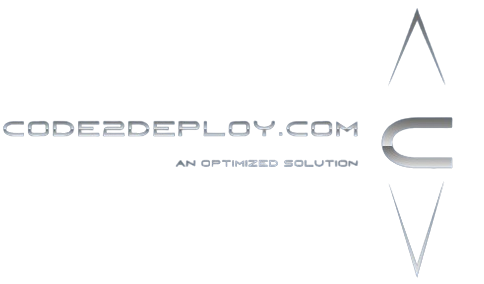
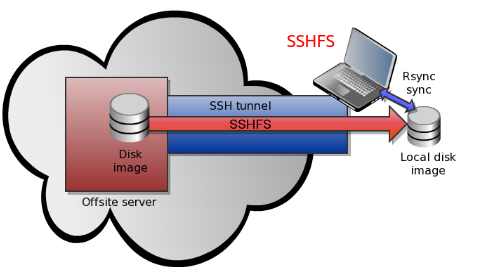


Hey there, You’ve done an incredible job. I will definitely digg it and in my opinion recommend to my friends. I am sure they’ll be benefited from this web site.
Thanks for the valuable feedback